Prologue: Why place an order when I can use the API?
This report system is for downloading large amounts of historical data. Or making small one-off requests. Price varies based on the report request properties. Report requests are invoiced separately from subscriptions, and a user's subscription level has no impact on pricing. As such, it is not required to be enrolled in a paid plan to use this feature.
Placing An Order
To place an order for a custom historical data report:
- Navigate to the account dashboard, and select the "Historical Data Order" tab on the left.
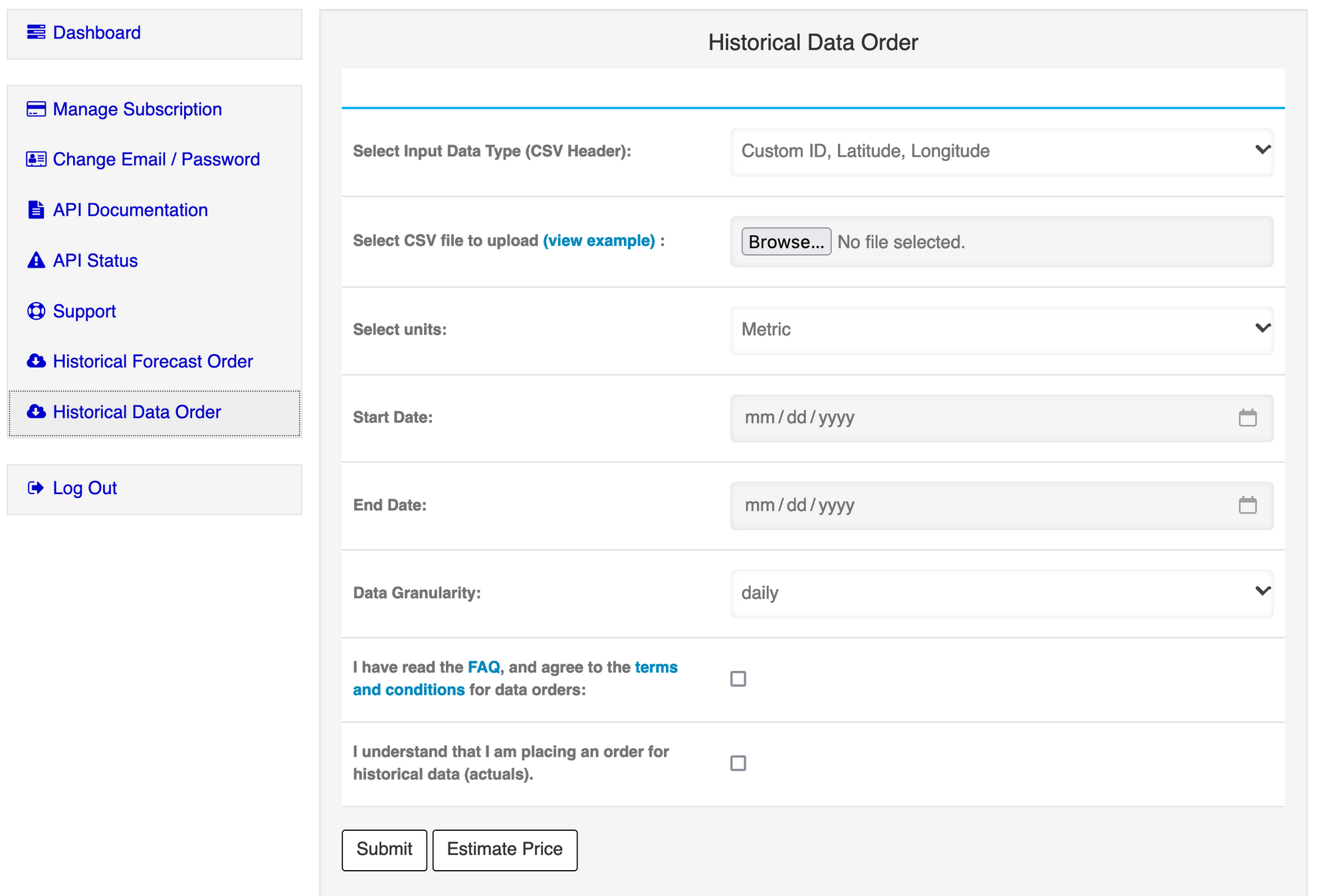
- Select the input data type (1st column). This will determine the expected headers of the file that you will upload. The following choices are currently available: "City ID", and "Custom ID, Latitude, Longitude". If you select "City ID" each row will be a supported city ID found on our metadata page.
- (cont.) Alternatively, if you select "Custom ID, Latitude, Longitude" - The first field will be a custom identifier that you define. Custom ID's must be integer values, and must be unique for every row in the file. The Custom ID value will be used to identify the result files. (See examples below)
| Input Data Type | Example Upload File (csv) |
|---|---|
| Custom ID, Latitude, Longitude | file |
| City ID | file |
- Select the output units (Metric = celsius, m/s, mm, km or Imperial = fahrenheit, mph, in, miles).
- Select the date range of the output data - "Start Date", and "End Date".
- Select the granularity of the output data (daily, hourly, or subhourly).
- Agree to the terms and conditions.
- Select "Estimate Price". This will validate all of your inputs, and provide you with both an estimate for the price as well as the estimated time the report will take to finish.
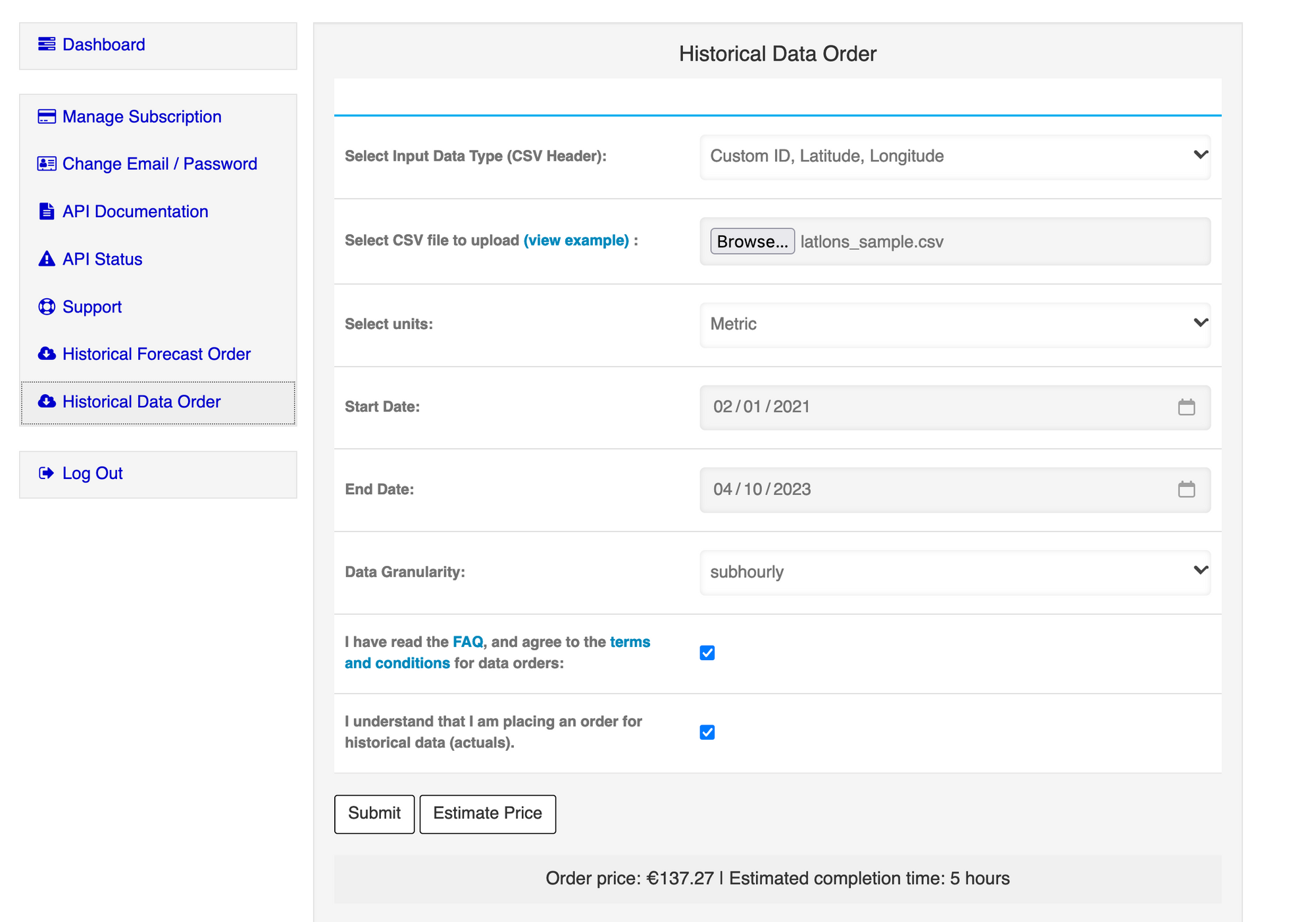
- At this point you can modify your inputs, and use the "Estimate Price" button to update your estimate.
- Once you find a set of inputs you are satisfied with, select the "Submit" button. Once finished, you can find your invoice link. Additionally, the invoice will be sent to the primary email on the account. Once this invoice is paid, the report will enter a "Processing" state.
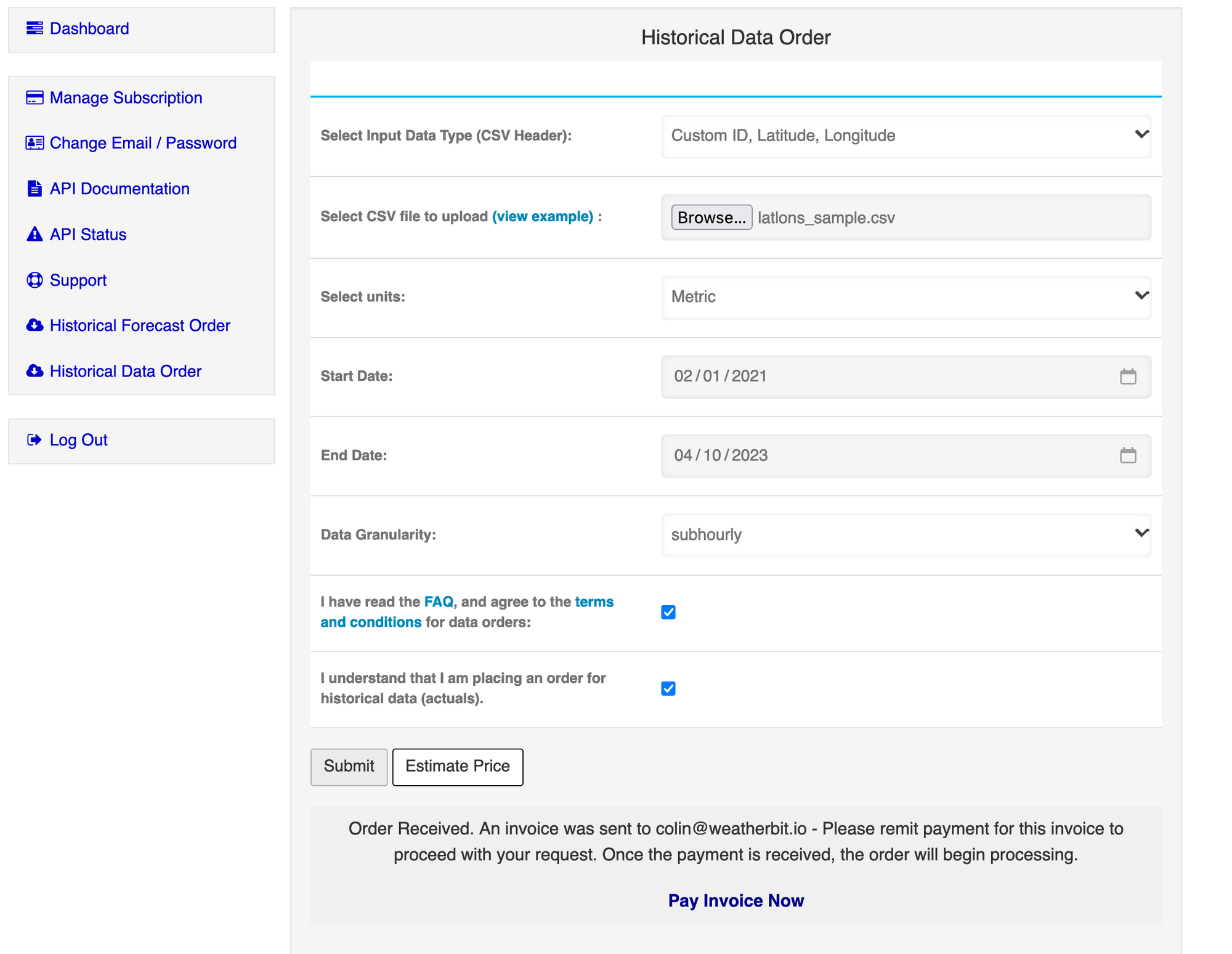
- If you did not receive this email, or you lost the original link supplied - you can simply revisit the "Historical Data Order" tab in the dashboard. Scroll down, and you will find your orders, as well as invoice links.
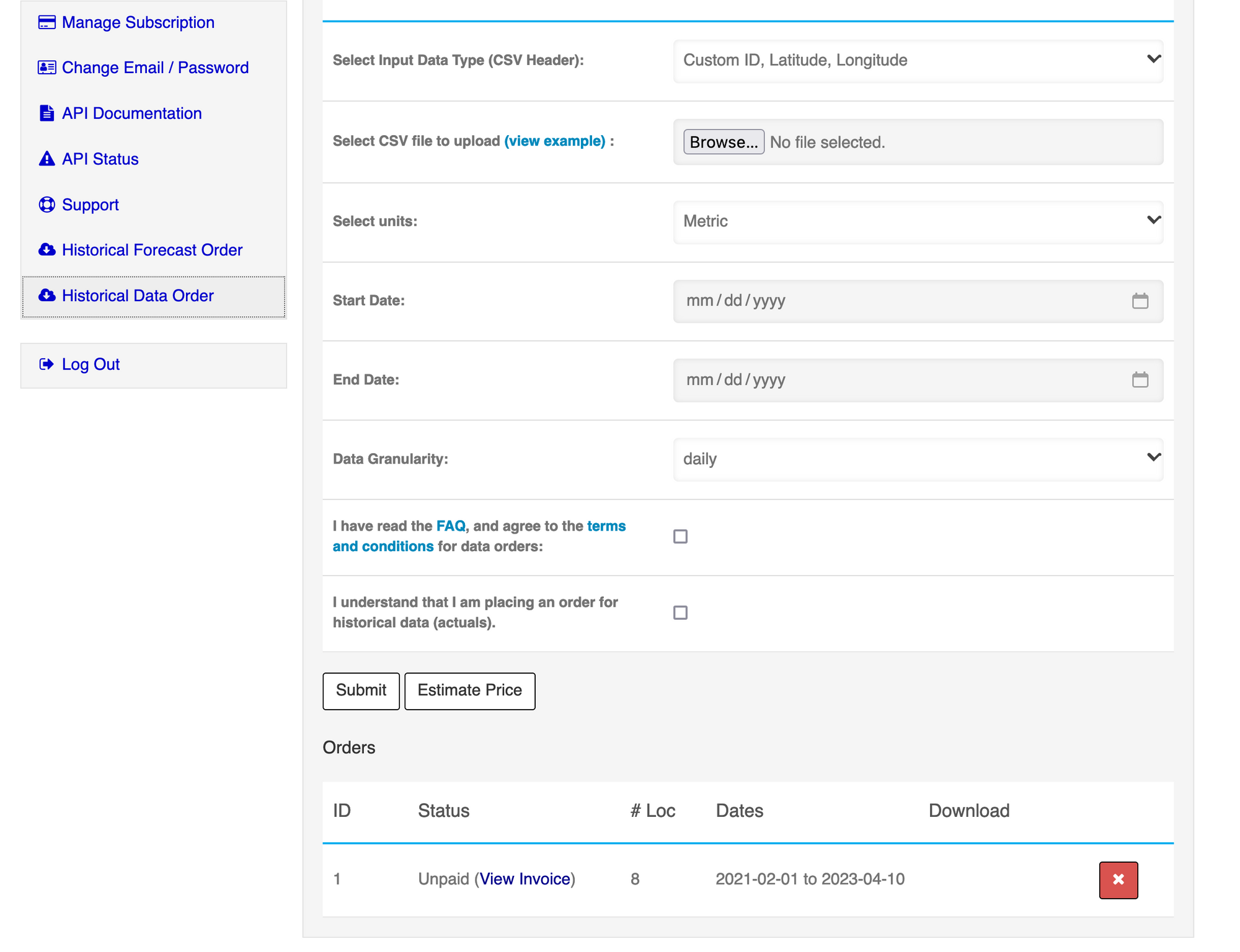
Downloading Your Report:
- Once your order is ready, you will receive an email with a download link, as well as the AWS S3 bucket it is hosted in. (Example bucket name: s3://order-10-d701cff2d96411edac4908c0eb1eo06a )
- The bucket will contain two types of files. One report_index.csv which will contain a list of download links, and then the files that contain your data.
| File Type | Example | Format |
|---|---|---|
| Bucket index file | report_index.csv | csv |
| Data file | {location_id}.csv.gz | Gzipped csv |
- You can download all of your files with this aws CLI command.
aws s3 sync s3://my_order_bucket .- Alternatively, you can download each file directly listed in the report_index.csv file.
- All data files are gzip compressed. To decompress your file(s) simply use the following command. Additionally, most standard compression tools will do this automatically for you (Winrar, winzip, etc).
gunzip *.csv.gz
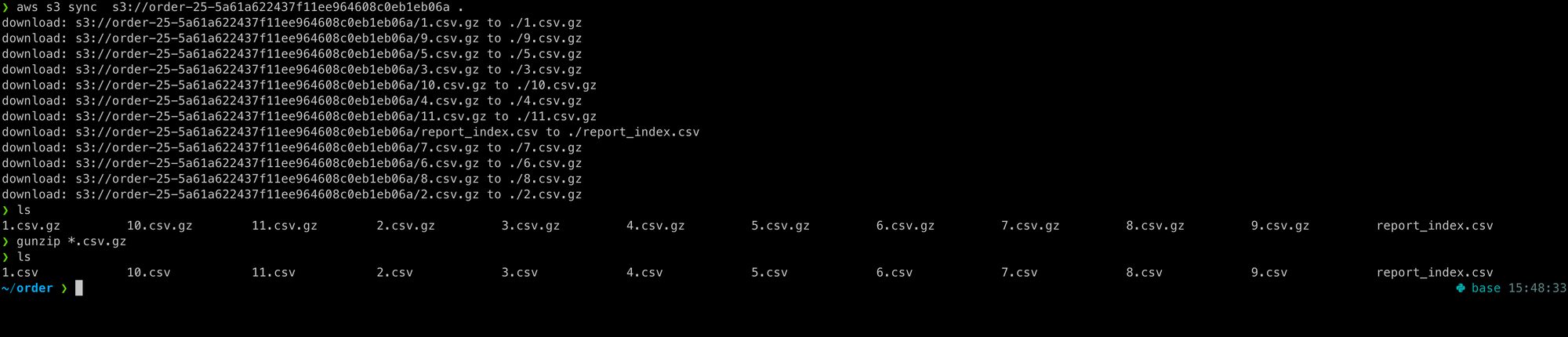
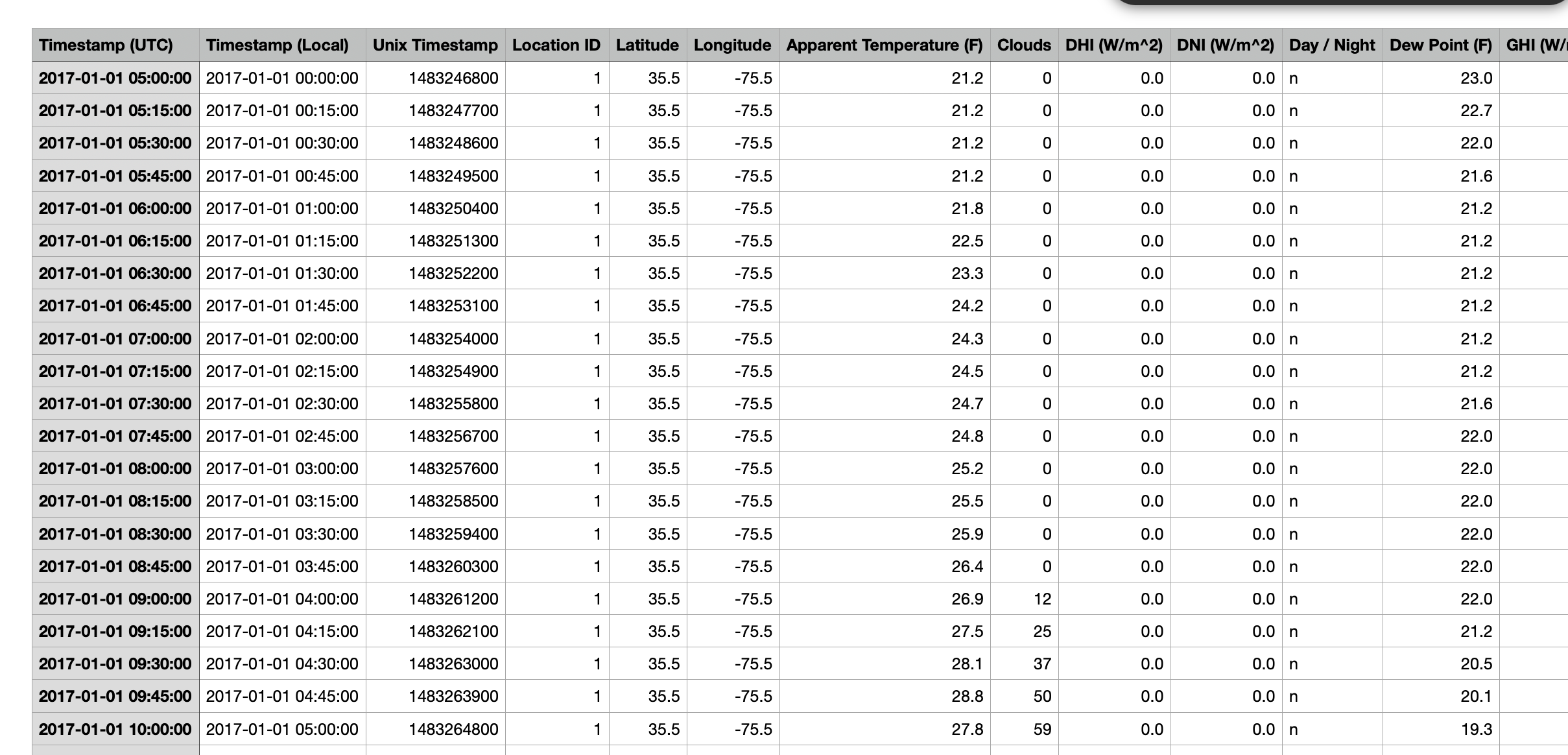
- If you supplied a City ID input the "Location ID" field will match the City ID. If you supplied Custom ID's - the "Location ID" field will match the "Custom ID" you supplied. Each file name in the tarball will match the Location ID.
Please note that your data files will be available for download for 30 days after the order is completed. After 30 days, they will be deleted.